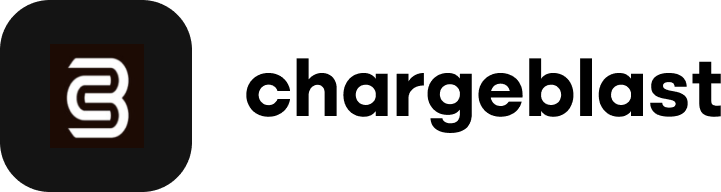How to locate alerts in Shopify
For Ethoca (Mastercard) and CDRN (VISA) alerts, it is the merchant’s responsibility to issue refunds. Failure to do so may result in a chargeback. Additionally, the card networks expect these transactions to be refunded in full.
If you intend to refund only a portion of the alerts, please contact support to discuss a custom integration that aligns with your refund strategy.
Unlike other PSPs, Shopify processor has limited filters we can utilize to locate the corresponding transaction. Thus, the easiest way to locate is by using the key identifying information provided in the alert, such as the card last4—which can be filtered through the Orders tab.
1. Go to Orders

2. Click the Search and Filter button found on the right-hand side or use Ctrl + F
3. Click Add Filter +, click the Credit card (last 4 digits) filter, and add the last 4 digits found on the alert.

4. Once results appear, find the order that matches the alert details such as the transaction date, amount, card issuer, and authorization code.
5. To identify the card scheme, issuer, and authorization code, click an order, and scroll down to the order timeline until you see the “A (amount) payment was processed using a (card scheme) ending in (last 4 digits of the card number).”

6. Click this section and scroll down a bit until you see Information from the gateway. Click this section.
7. Under the Payment method details, you will be able to see the details such as the issuer, authorization code, and card scheme.

Not all transactions display their respective authorization code. For further assistance in locating alerted transaction, please feel free to reach out via livechat or email us at support@chargeblast.com.